 To ensure the full functioning of the computer, various devices are needed. These devices include a computer mouse. This small device helps to execute many different commands very quickly. Of course, you can do everything using the keyboard buttons, but it takes more time and causes inconvenience when working.
To ensure the full functioning of the computer, various devices are needed. These devices include a computer mouse. This small device helps to execute many different commands very quickly. Of course, you can do everything using the keyboard buttons, but it takes more time and causes inconvenience when working.
Any equipment malfunctions. In case of malfunctioning of the mouse, the quality of the performed actions and productivity decrease. In this article, we will consider the possible causes of problems and their solutions.
Of course, when the mouse freezes and the cursor moves jerkily, I want to quickly fix the problem and continue to work. However, in this case, you should not rush. In order to fine-tune the mouse and return it to good performance, you need to understand the reason for the poor work. Already after the diagnosis, you can begin to configure, repair or replace the device.
The most likely causes of the cursor freezing include the following:
- CPU memory congestion by running programs;
- mechanical damage to the case, wires or computer components;
- poor connection of the wire - at the moment when it moves away the mouse is broken;
- the sensor responsible for the sensitivity of the mouse is weak or dirty;
- lack of drivers or failure in their work;
- poor connection via USB port.

If you know approximately the source of the malfunction, you can proceed to resolve it. If it is unknown, inspect the equipment and try to identify problems.
IMPORTANT! If there is no mechanical damage, first you can try restarting the computer. Often this helps to solve the problem when the mouse twitches when moving.
Once you have identified the cause of the problem, you can begin to resolve it. Each problem will have its own solution algorithm. We will talk about the most common options.
- Try rebooting the system initially.
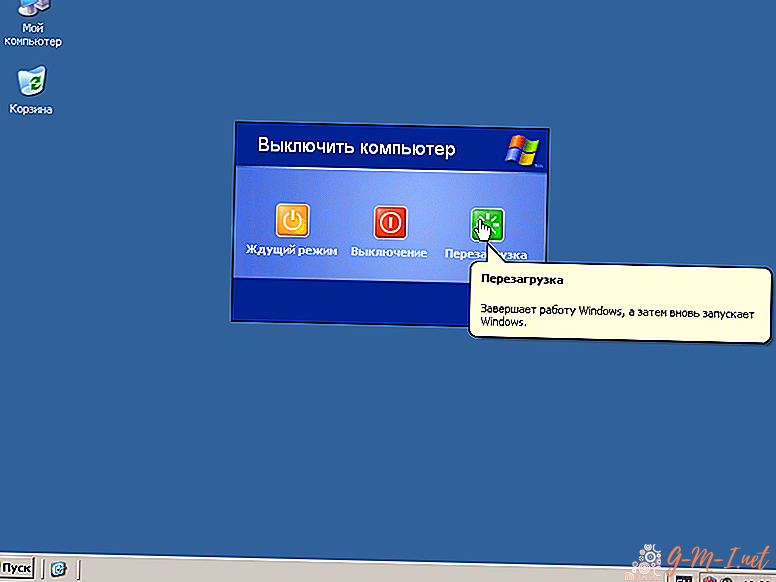
- Close unnecessary programs and stop the process of downloading applications if there are too many of them.
- Try to clear all connectors and the location of the sensor from accumulated dust. Sometimes, due to the accumulation of dirt, the sensitivity of the mouse is noticeably reduced.
- If the wires are poorly connected, straighten the cord, and if damaged, replace it.
- In case of a problem with the drivers, you need to check their availability and compliance for this device model. If necessary, you need to remove them and reinstall them through the device manager.
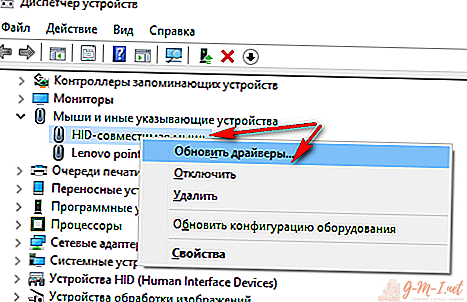
- You can try connecting the mouse to another computer. If this does not correct the situation, most likely you will have to buy a new device.
If you recently bought equipment, you can use the warranty and repair it for free or make a replacement. With prolonged use of the mouse, natural malfunctions can occur, so it is better to buy a modern model with improved characteristics.

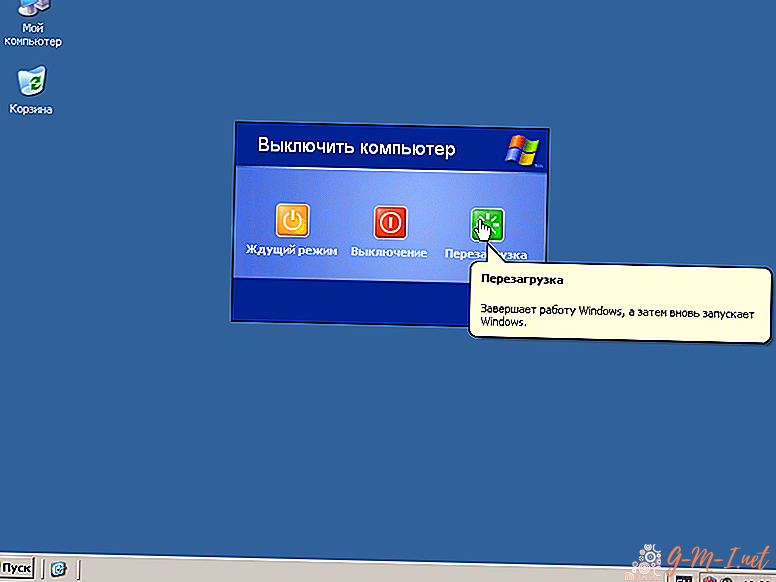
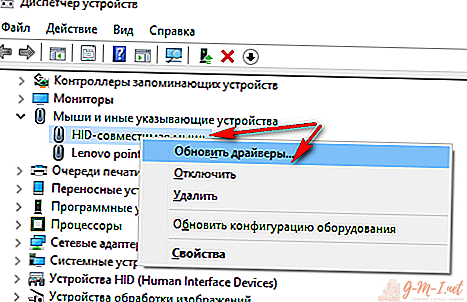
Leave Your Comment