 Microphones are used in various spheres: studio work, sound recording, shooting ... You can use it for leisure and entertainment - communication with users in games and Skype, singing karaoke, etc. In the operation of almost any technology can fail. One of the manifestations of reducing the quality of the microphone is the emergence of a specific echo effect. How to get rid of it? On ways to solve the problem - below.
Microphones are used in various spheres: studio work, sound recording, shooting ... You can use it for leisure and entertainment - communication with users in games and Skype, singing karaoke, etc. In the operation of almost any technology can fail. One of the manifestations of reducing the quality of the microphone is the emergence of a specific echo effect. How to get rid of it? On ways to solve the problem - below.
When this fault occurs, you must first connect the microphone to another computer. If nothing has changed, then the problem is in the accessory. You have to tune or buy new equipment. First perform the following manipulations:
- Try to turn down the volume on the microphone and on the computer. Sometimes it happens that the equipment is not designed to output sounds of high volume from this problem.
- Check the condition of the equipment, if there are defects, contact the service center, and in the case of an outdated model just buy a new microphone.
- Disconnect additional hardware from the computer as it may interrupt the signal.
- Try restarting the system and reconnecting the hardware. From time to time from long-term operation in the operation of the technique can be observed failures, it is necessary to take short breaks.

In the absence of a result, most likely, the reason lies in the system settings. How to fix this will be discussed below.
IMPORTANT! Do not attempt to repair the device yourself - this is dangerous and may lead to its failure. Contact a specialized service center for assistance.
If you use a headset with a built-in microphone, and an echo appeared during operation, the principle of solving the problem is similar to the circuit when using a conventional microphone. Check the points and determine the source of the problem. After that, proceed to eliminate it. Perform all actions according to the instructions above.

When connecting wireless versions of the echo may occur due to the large distance from the equipment and with a low battery level. Offline mode is designed for a certain time, do not forget to periodically recharge the device. It is also recommended to clean the headset for normal operation without interference.
If the above steps did not solve the problem and the microphone didn’t work, you should try to solve the problem through the settings in the computer. The process will not take much time and will not cause difficulties even for a novice user. For convenience, we present a step-by-step sequence of actions for adjusting the operation of equipment:
- Go to the "Control Panel" through the Start menu or by pressing the key.
- After that, go to "Hardware and Sound", and then open the "Sound" tab.
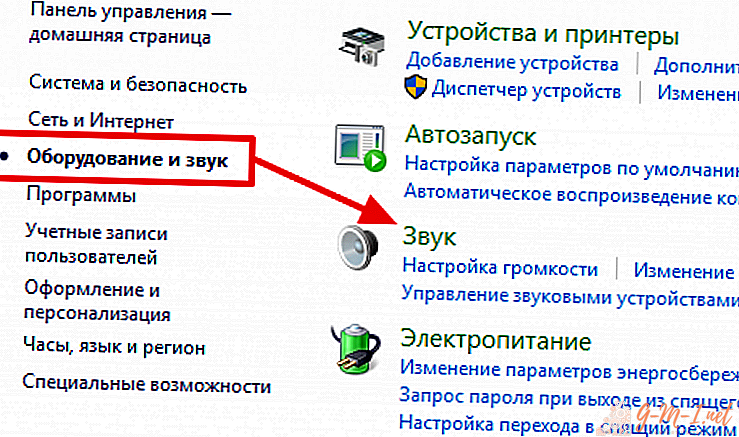
- From the list of proposed devices, select the desired item. Go to its properties and edit them.
- After that, you can reinstall the drivers or update their version.
- Additionally, adjust the sound output settings. Save the settings and reboot the system.
After performing the action, the echo should disappear. If this does not happen, it is worth asking for help from the master or the technical support center where the equipment was purchased.

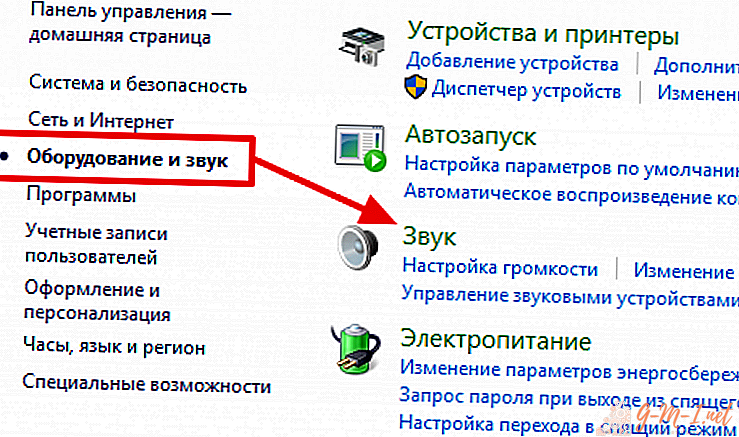
Leave Your Comment